The Section Form |

|

|

|

|
After clicking on a specific section or section meeting record, the system will display the section form. The section form includes general information about the section in the top panel. This is where you will find the subject, course, title, campus, delivery, term, and section number. A "Do Not Optimize" flag is provided at this level as well to exclude a section from the optimizer.
The Arranged Course flag indicates that some component of the section record is yet to be determined or is flexible. Sections flagged as arranged are not considered by the optimizer and are not included as conflicts, even if a room is shown. The Do Not Optimize flag simply indicates that the section in question requires manual room scheduling and will be ignored by the optimizer.

Just below the section information panel is a tabbed interface that displays the section meeting(s). The Meetings tab is a meeting summary list that will include any meetings for the section, including any exams that have been created. The meeting times, days, dates, instructor, enrollment values, and location are all included here at a glance.
Click the View Meetings icon to view the meeting detail for any meeting on the list.
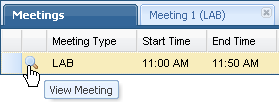
A new tab is created for each open meeting. Note that when a meeting detail is viewed, the section information panel is automatically collapsed to provide as must screen space as possible. It is re-expanded if you click on the Meetings tab.
Much more detail about a specific meeting is provided on the meeting detail tab including cross-list information, room scheduling preferences, and a break-down of the individual meeting dates.
![]() DEFINITION: A section meeting can be defined as any distinct combination of dates, times, days, meeting type, enrollment and room assignment for a given course section offering.
DEFINITION: A section meeting can be defined as any distinct combination of dates, times, days, meeting type, enrollment and room assignment for a given course section offering.
Page url: ?academics_thesectionform.htm