The Section List Page |

|

|

|

|
Academic sections in Astra Schedule can be located in the Academics area of the application. Select the Sections option to search and view the list of sections.

The section list page can be viewed as a list of sections that can be expanded to reveal any associated meetings, or as a list of meetings only. These are similar views of the same records. The sections view will group multiple meetings of the same section into one record, whereas the meeting list view will show each meeting as its own record. For example, if a section has two meetings - a primary lecture and an exam - the section view will show a single record with summary information.
![]()
You may click the expand button to display the two meetings.

The meetings view will show them each as separate entries. Select the radio button toggle in the Find Sections area to choose the preferred list view.
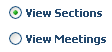
To view more information about a specific section or meeting on the list, either hover the mouse pointer over the hover icon just to the right of the section link, or click directly on the subject/course/section link.
To search for specific records, enter keyword search criteria in the "Keyword" text box at the top of the form. The keyword search option searches Subject, Course, Subject/Course combination, Meeting Type, Building, Room, Building/Room combination, and Instructor. Enter the desired keyword information and click Search to view your results.
To limit the number of records being displayed you may also enter filter criteria in the panel on the left. You may select one or more subjects, courses, instructors, days of the week, campuses,buildings, and/or rooms as desired to further limit the section record list to just those records you wish to view.
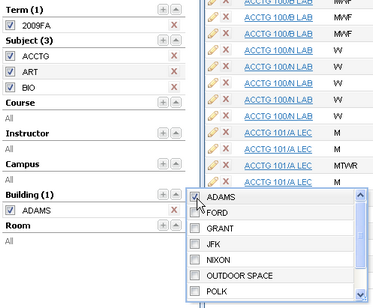
Search and filter criteria are combined as you enter more options. Filter criteria are retained and will continue to be displayed if you leave the section list and return. Click Search to retrieve your records.
Once the list is returned you may wish to change how the data is displayed within the list.
You may sort the data by clicking on any of the column labels to change the way the list is sorted. Click again to reverse the sort order. An arrow is shown on the column to indicate the sort direction.
![]()
You may choose to display the data in groups. Click on the menu for a column and choose the "Group By This Field" option.
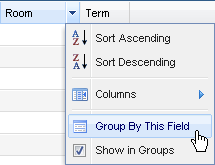
The data will be grouped by the selected field. Each group may be expanded or collapsed as needed.
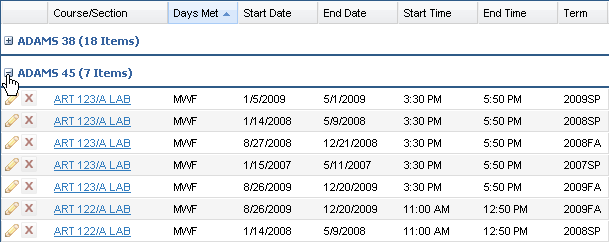
You may customize order of the columns displayed on the page by clicking and dragging a column to the desired position. Arrows will appear to indicate your position.
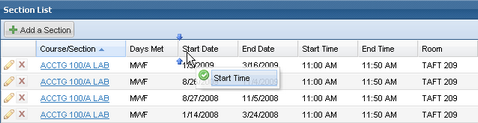
You may define which columns you would like displayed on the list by clicking on the menu option for any current column and choosing "Columns". Check the box next to any column to add or remove it.
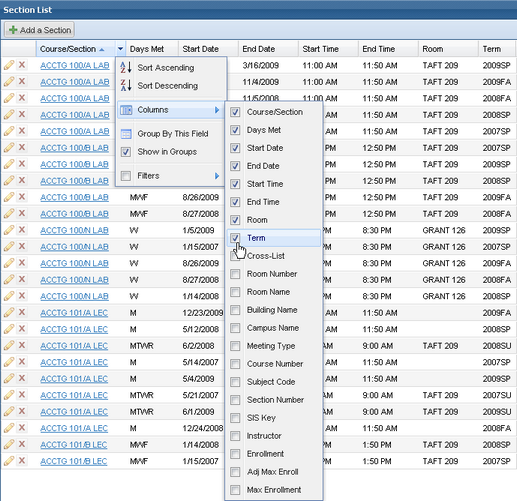
The section list may include a number of pages. Use the pagination controls at the bottom of the list to page through the results, configure the number of records displayed per page, and jump to a specific page.

The list of records being returned by the application can be either exported to Excel or displayed as a table in the browser. In either case, you can choose to include only the records being displayed on the page currently being viewed, or all records in the dataset being returned by the search.
To export to Excel, click the Excel button at the bottom of the list and choose the record set you would like to include.
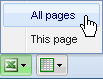
Choose to either save the file or open it with Excel.
To view the raw table data in the browser, click the table icon and choose the record set you would like to include.
The browser will render the data in a table for you to view.
Page url: ?academics_sectionlistpage.htm