Preference Sets |

|

|

|

|
A preference set is a group of saved scheduling preferences that may be reused depending on your scheduling process, the term, or your scheduling goals. For example, if you want your Summer term sections scheduled into specific areas on campus to minimize cooling expenses you could create a preference set called “Summer Preferences” and make room preference selections that are appropriate to this goal. Preference sets can also be used to support experimentation or iterative scheduling during room assignment optimization. You might make one pass at the scheduling process using a preference set with very restrictive preferences, then schedule the remaining sections into rooms with more relaxed preferences. Once preference sets are established, any of them can be used during optimization to change the way sections are scheduled.
![]() NOTE: A default room preference set is associated with every academic term. The room optimizer and individual section records use preferences from the term’s default set. The preference set may be changed when configuring the optimizer or timetabling. Section-level preferences may be edited individually as needed.
NOTE: A default room preference set is associated with every academic term. The room optimizer and individual section records use preferences from the term’s default set. The preference set may be changed when configuring the optimizer or timetabling. Section-level preferences may be edited individually as needed.
To create a new preference set, perform the following:
1.Select Scheduling Preferences from the Academics section of the application.
2.Click New at the top of the list to create a new set of scheduling preferences.
3.Select either the Room or Time Preference Set option, as applicable.
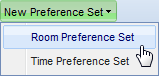
4.Specify a name and optionally add a description to identify the purpose of this set of preferences.

![]() NOTE: A time preference set will appear very similar to a room preference set but will include Delivery Method as an attribute and Meeting Pattern Groups and Meeting Patterns as preferences.
NOTE: A time preference set will appear very similar to a room preference set but will include Delivery Method as an attribute and Meeting Pattern Groups and Meeting Patterns as preferences.
5.Use the item list and preference application tools described in this topic to configure scheduling preferences for the set.
6.Click Save to add the preference set to the system, or continue and add preference rules to the set.
Once one or more preference sets is established, these will appear on the Academic Scheduling Preferences list page. As the list grows, you may sort on the preference set name or perform a keyword search to find a specific entry. Preference sets may be viewed, edited or deleted using the icons next to each entry.
Next...
Page url: ?academics_preferencesets.htm