Review Scheduled Sections |

|

|

|

|
The Scheduled tab on the results page displays a list of all scheduled sections in the sandbox. The details of each section are provided, including the assigned time and room along with their respective calculated scores. (When evaluating possible times and rooms for sections the timetable algorithm calculates a seat fill score as well as preference and overall scores for both times and rooms based on configured time and room preferences and optimization priorities.) Standard filter criteria are available to the left of the list. The list itself may be sorted by any of the displayed columns.
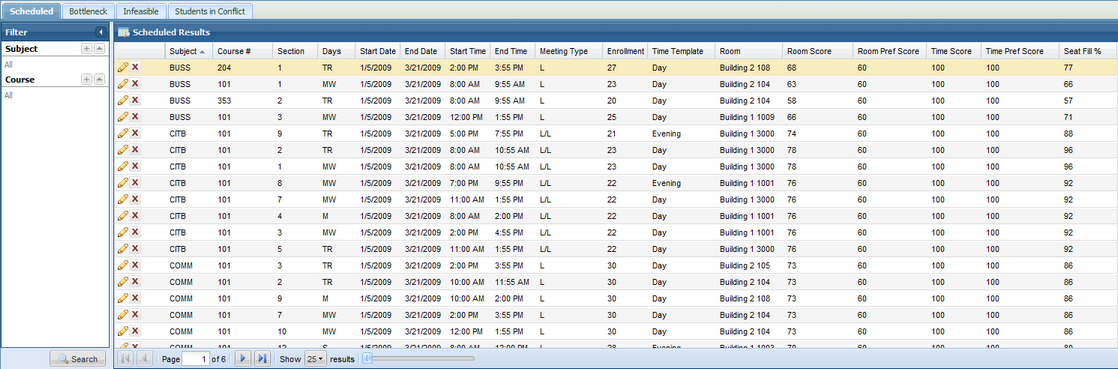
You may click the edit icon for any given section to view details about the record and make any desired changes. The ad hoc room scheduling tool is available from within the edit form as well if room changes are required.
Students
A list of assigned students is available from within each section detail. To view students, click the Students tab while in the section form. A list of assigned students is displayed, including their program of study and the critical course score and type for the course in question. The latter values indicate the relative importance of the course to the student in their academic career.
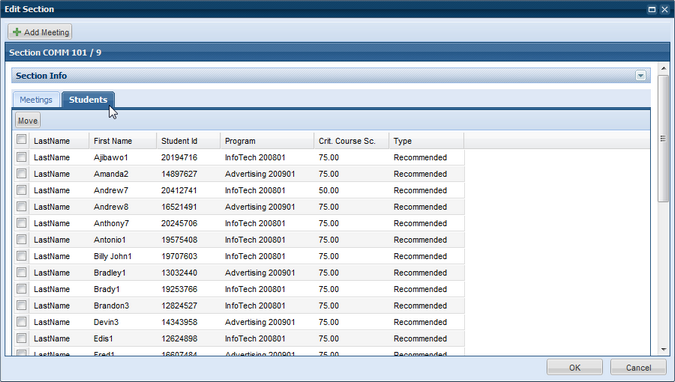
Move Student
If required, students may be moved from one section to another to help resolve scheduling issues and student conflicts. To move students, place a check in the box next to the students to be moved and click the Move button. See "AdHoc Student Schedule Adjustment (Move Student)" for more information.
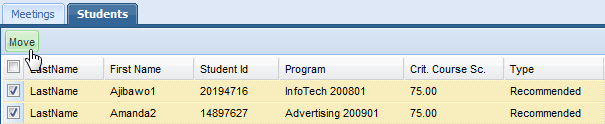
See also:
Page url: ?timetabling_reviewscheduledsections.htm