Schedule a Job |

|

|

|

|
Batch and realtime jobs can be scheduled to run automatically at regular intervals for a specified duration. Multiple schedules may exist for the same job.
Scheduling options include:
•Time Frequency
•"Once" tells the system to run the job at a certain time for the selected day and range
or
•"Every" tells the system to run the job at a regular interval for the specified time period, day, and range
•Day Pattern
•Daily - Every x days, or every weekday
or
•Weekly - Every x weeks on selected days of the week
or
•Monthly - Day x of specified months
or
•Yearly - Month and day during the year
•Date Range
•Start Date - Date on which schedule will begin
•End After - # of occurrences
or
•End Date - Date on which schedule will end
or
•No End Date - Schedule will run continually as long as is active
To add a new job schedule, perform the following:
1.Click the edit icon or edit option for the job you would like to schedule.
2.Click New in the Job Schedule section of the job form.
3.On the job Schedule window, select and configure a time frequency for the schedule.
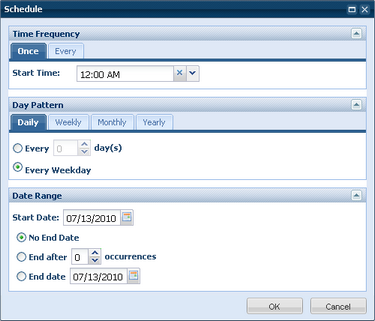
4.Select and configure a day pattern for the schedule.
5.Specify the date range for the schedule.
6.Click OK to add the schedule to the Job Schedule list on the job form.
7.Click Save.
Job schedule entries may be edited or deleted at any time while in edit mode from within the job.
Page url: ?schedule_a_job.htm