Other Upgrade and Update Options |

|

|

|

|
The Astra Schedule Control Panel supports several different application and database actions that can be used in combination. It is recommended that you consult Astra Schedule support staff for assistance with the other Control Panel options defined here.
The Astra Schedule Control Panel is a tool provided to facilitate configuration, installation, and/or upgrade of the Astra Schedule application and database. The Control Panel is included in the directory of application files created by the installer. The initial installation process unpacks the application files and tools, and then automatically launches the Control Panel to allow the application to be configured and installed. The Control Panel tool, however, may also be manually launched from its exe file. The Control Panel exe, filename Astra.ControlPanel.GUI.exe, can normally be located in C:\Program Files\Ad Astra\7.x.x\Control Panel.
When launched, the initial Control Panel screen displays the Application and Database options that are possible using the tool. One Application selection and one Database selection are required. Certain application and database action settings are not compatible with each other, as indicated in the descriptions below. The tool will perform actions on the Astra Schedule application, and/or the Astra Schedule database, depending on the intended purpose and selections. The configuration path provided by the Control Panel is defined by the action settings selected.

The following actions are possible:
•Install new application instance
This is the default application action selection. This action configures and installs a new application instance of Astra Schedule. This action should be used for initial installation, or when creating an additional application instance for any other reason.
When using this action, the user will be prompted to provide a new instance name and IIS Virtual Directory name. Complete steps for installation are provided in Install Astra Schedule.
This action is not compatible with the database action labeled "Don't change the database".
•Upgrade from existing application instance
This action is to be used when upgrading the application from one version to another. If the Control Panel being used is of the same version as the installed application instance, then no existing instance selection is possible. A Control Panel from a newer version must be used in order to upgrade the instance.
When using this action, the user will be prompted to select an existing, previous instance to be upgraded.
This action is not compatible with the database action labeled "Don't change the database".

•Modify existing instance
This action is to be used when a change must be made to an existing application instance. During installation, configuration files are created that contain vital information about the instance, including the SIS interface being used, port numbers being used, etc. This action can be used to edit these properties for an existing instance.
This action is not compatible with the database action labeled "Upgrade existing Astra Schedule version VII database in place".
After selecting the "Modify existing instance" option, the user will be prompted to select an existing instance of the application to be modified. The following screens are displayed in sequence, allowing changes to be made to various configuration options.

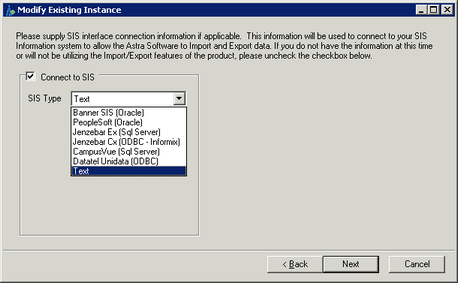
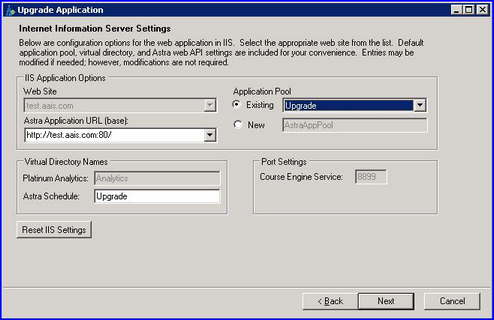
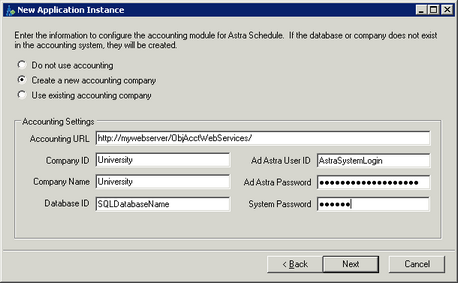
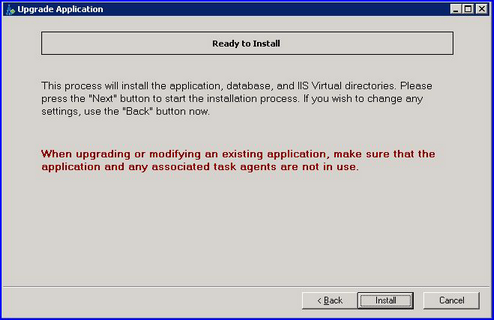
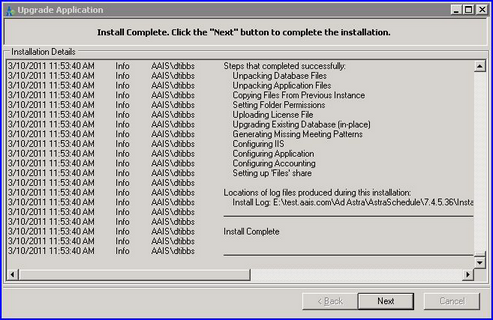
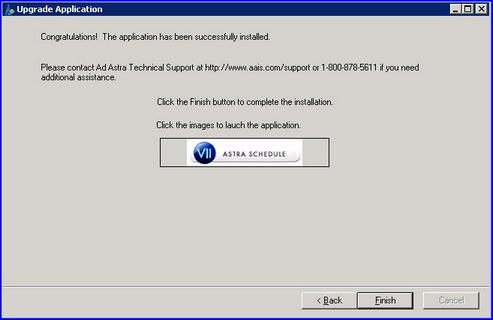
•Don't change the application
This setting ignores all application instance settings and provides no instance-related prompts. This setting can be used when only database actions are desired.
This action is not compatible with the database actions labeled "Upgrade existing Astra Schedule version VII database in place" and "Don't change the database".
•Create a new default database
This is the default database action. This action configures and installs a new application database for Astra Schedule. This action should be used for initial installation, or when creating an additional application database for any other reason.
When using this action, the user will be prompted to provide a new database name and database login credentials. Complete steps for installation are provided in Install Astra Schedule.
•Upgrade existing Astra Schedule version VII database in place
This action upgrades an existing database when the application is being upgraded from one version to another. The existing database will be backed up, and then upgraded to include any database changes incorporated into the newer version.
When using this action, the user will be prompted to provide the name and login credentials for the database being upgraded.
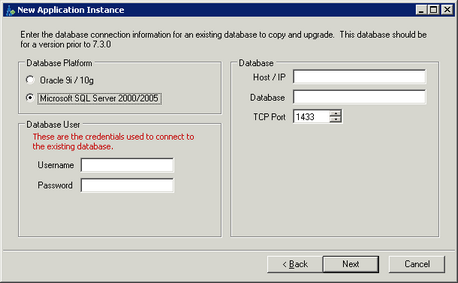
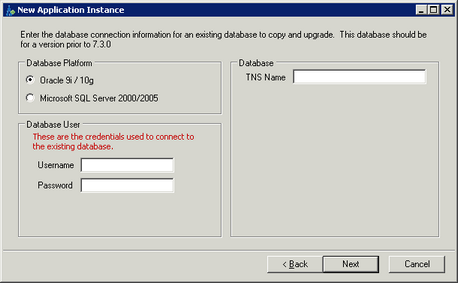
•Copy and upgrade existing Astra Schedule version VII database
This action creates a new, upgraded database from an existing database. The existing database is left as-is, but copied as a new database to be the basis for the upgrade. This action is convenient if testing is desired before upgrading the production installation.
•Copy existing Astra Schedule version VII database (no upgrade)
This action creates a copy of the specified database using a new database name. No data upgrade is performed. This action can be used to duplicate a database so that an additional Astra Schedule environment can be created.
•Connect to existing Astra Schedule version VII database and do not upgrade
This action performs no database work, but allows the entry of connection information for an existing database. This action can be used to install a new instance of Astra Schedule and connect to an established database, for example if the Astra Schedule application is being reinstalled on a different machine.
•Don't change the database
This setting disables all database actions. No database-related prompts are provided in the Control Panel. This setting can be used when only application-related actions are desired.
Page url: ?other_upgrade_and_update_optio.htm