Schedule Rooms for Meetings |

|

|

|

|
To assign a room to existing meetings for an event, perform the following:
1.Click Edit on the event detail form or click the edit icon for an event on the event list.
2.In the Meetings section, place a check mark in the box to the left of each meeting to which you would like to assign a room.
3.Click Assign Rooms.
The event room assignment matrix will be displayed, showing a list of rooms on the left, and the selected meetings across the top. This tool allows you to filter (and optionally save filters) the list of rooms and then select an available room for each meeting.
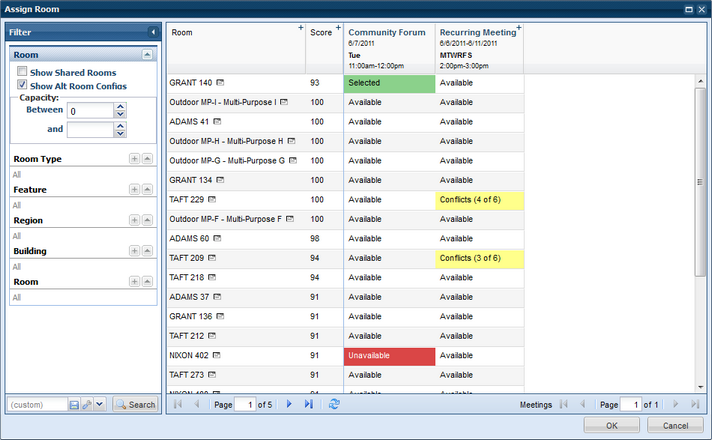
Notice that recurring meetings and meeting groups are displayed as a single column to make room assignment easier. You may click the plus sign to expand and view and assign individual dates as shown below.
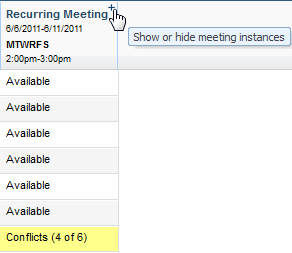
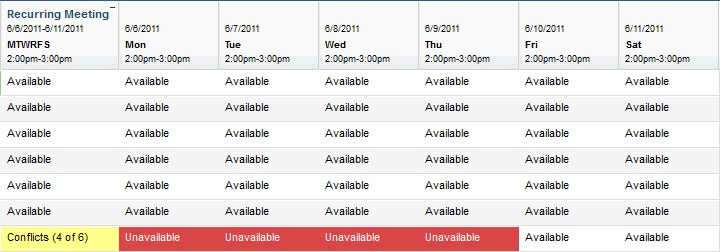
4.Filter the list if needed using the filter controls in the left panel and select an available room cell for your meeting(s).
5.Click OK.
6.Click Save on the event screen.
Page url: ?events_scheduleroomsformeetings.htm