Run Initial Imports - Phase I |

|

|

|

|
Before any analysis can take place, initial imports must be performed to populate the system. To complete the initial imports, complete the steps below.
![]() NOTE: Make sure you have configured the system settings before running imports or an analysis.
NOTE: Make sure you have configured the system settings before running imports or an analysis.
To complete phase 1 of the initial imports, perform the following:
1.Log in to Astra Schedule.
2.Click Import/Export Management on the Setup tab.
3.Click New Job.
4.Select Import, Batch, and the "LookUpsImport" options as Type, Mode, and Configuration File.
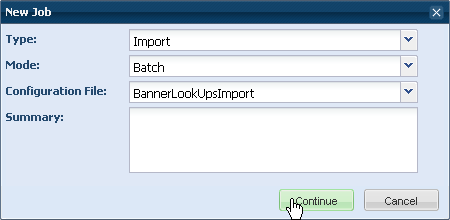
5.Click Continue.
6.Enter a job name.
7.Enter a description (optional).
8.If there is a “Start at Phase:” option, set the value to O. For example in the Course import.
The “Start at Phase:” option indicates where the system should restart the import process if the system should time-out or fail for any reason. Initially, the phase must be set to 0, but other phases can be used when troubleshooting with the help of Astra Schedule staff.
9.Enter the User ID and Password for access to the student information system database.
10.Click Save.
11.Run the job you have just created by clicking Run Job on either the job form or the job row entry on the job list page.
A status bar will indicate progress on the list page until completion.
12.Click View Annotated Log next to the job entry on the job list page.
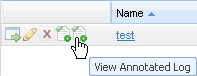
13.Check the log for errors. (they will be highlighted in red)
14.Repeat this import process for Terms, Courses, and Rooms.
Next Step > Build an Analysis Run
Page url: ?analytics_runinitialimportsphase1.htm