Create a New Cross-List Group |

|

|

|

|
To manually create a new cross-list group, perform the following:
1.Click the Sections option from the Academics tab.
2.Using the filter options and Section List, identify one of the sections you would like to cross-list.
3.Click on the “Course/Section” link to view the section record details screen.
4.Click on the meeting view icon to view the section meeting details.
5.Click the Edit button to enter edit mode for the meeting.
6.Expand the Cross-List Info section of the meeting.
7.Click Create New.

8.In the "Create Cross-List" window, enter a unique cross-list ID value for the group.
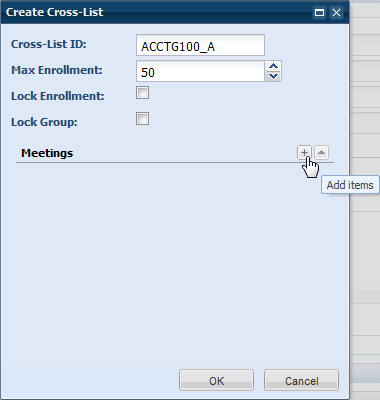
9.Enter the max enrollment for the cross-list group.
10.If desired, set the "Lock Enrollment" or "Lock Group" options.
Lock Enrollment
This option freezes the cross-list group max enrollment value so that it will not be updated by an import process. The value must be maintained manually.
Lock Group
This option freezes the cross-list group membership so that it will not be updated by an import process. The group members must be maintained manually.
11.Click the + button and select one or more meetings as members of the cross-list group.
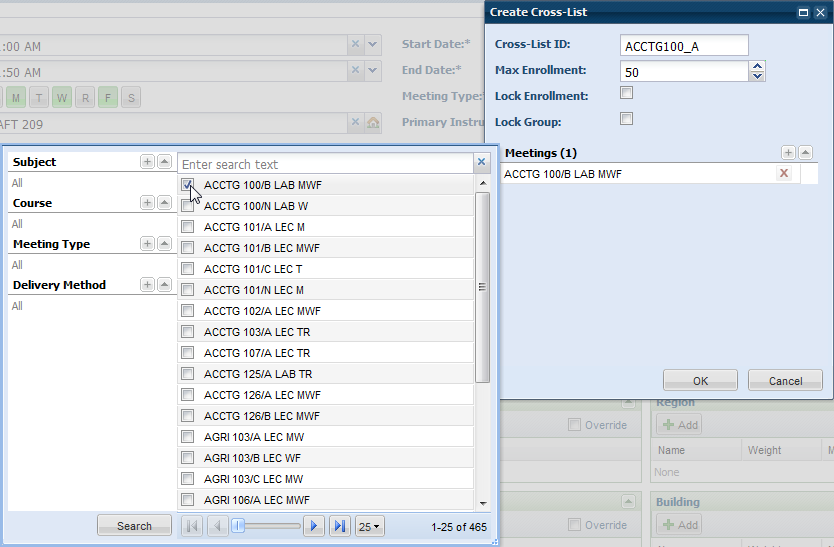
12.Click OK on the cross-list window to save your selections.
The Cross-List Info section of the meeting is updated to reflect the details.

13.Click Save.
![]() NOTE: You may remove a meeting from a cross-list group or edit the details of the group using the UnCross-List and Add/Edit buttons in the cross-list into section.
NOTE: You may remove a meeting from a cross-list group or edit the details of the group using the UnCross-List and Add/Edit buttons in the cross-list into section.
Page url: ?academics_createnewcrosslistgroup.htm